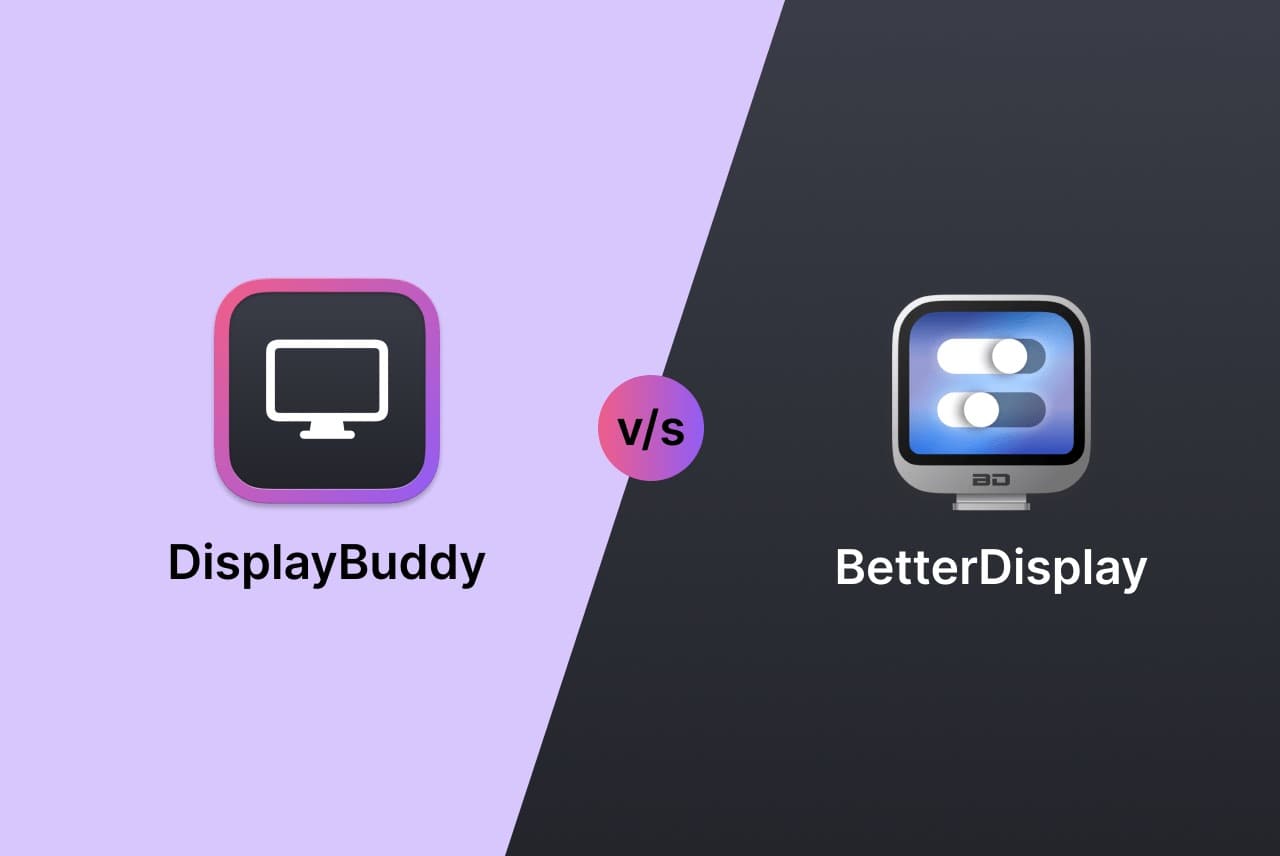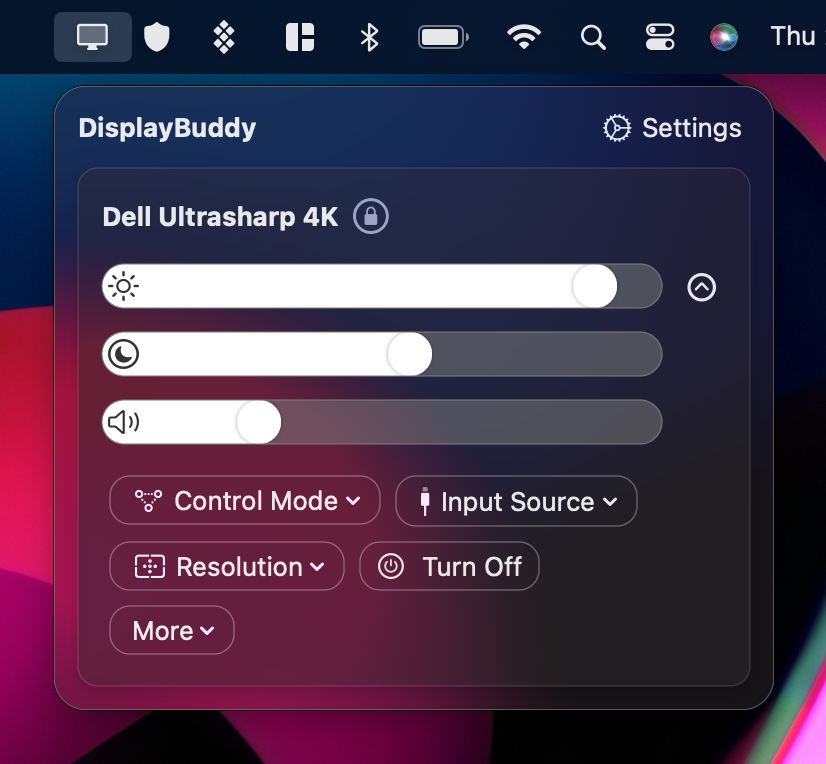Looking for a better display solution for your Mac? DisplayBuddy and BetterDisplay are both popular choices, but DisplayBuddy offers the superior better display experience for Mac users. In this comprehensive comparison, we’ll explore why DisplayBuddy is the better display alternative that most Mac users choose, highlighting the key differences and helping you decide which app provides the right solution for your setup.
Whether you’re a professional managing a multi-monitor workstation, a creative syncing displays for video editing, or a casual user wanting simpler monitor controls, this guide will show you why DisplayBuddy is the better choice for Mac users.
Why DisplayBuddy is the Better Display Alternative for Mac Users
DisplayBuddy is specifically designed to provide an effortless experience on Mac, with features that make monitor control effortless and intuitive. As the better display alternative to BetterDisplay, DisplayBuddy offers:
- Native Mac optimization with seamless macOS integration
- Better display control across all monitor brands
- Superior user experience with simplicity in mind
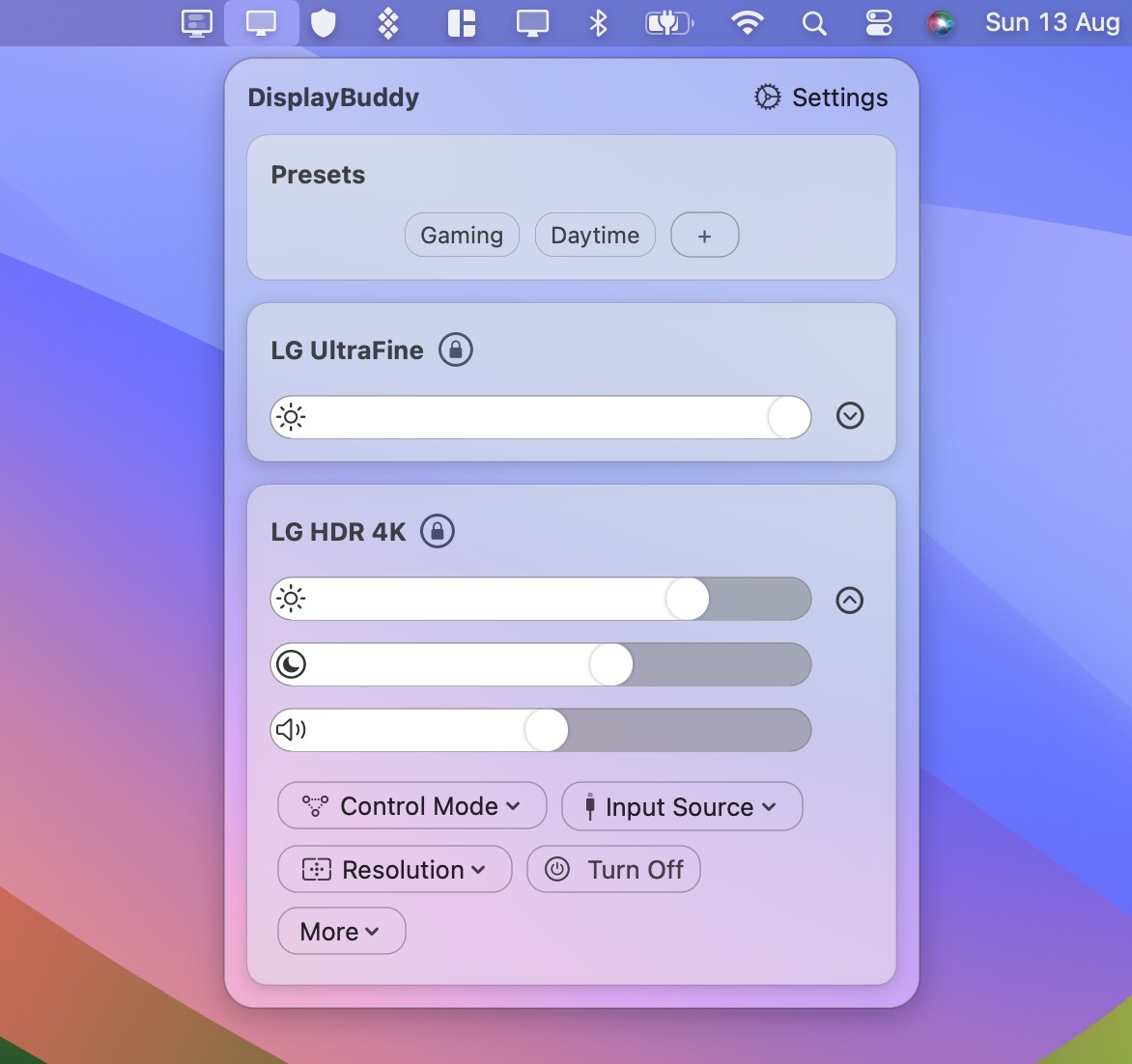
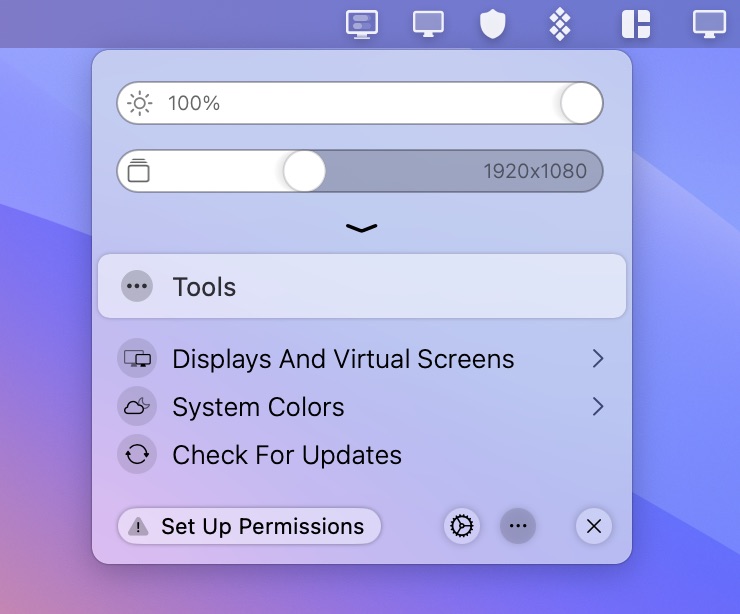
DisplayBuddy is designed to make monitor control effortless and intuitive, providing the better display solution Mac users deserve. With a sleek, macOS-native interface, it prioritizes the features most users need—like brightness syncing, presets, and Samsung Smart Monitor support—without overwhelming you with technical options.
For example, imagine you’re a graphic designer with three monitors. With DisplayBuddy, you can save a preset that sets all displays to 70% brightness and specific resolutions for editing, then switch to a “movie night” preset with warmer settings in one click. This simplicity and focus on practical features make DisplayBuddy the better choice, with 50,000+ users and 30% daily usage even six months after purchase.
BetterDisplay, on the other hand, excels for power users who need advanced tools like EDID overrides or virtual screens. However, these features are niche—most users won’t need to tweak low-level display settings or create dummy HiDPI screens. If terms like “EDID override” or “XDR upscaling” sound unfamiliar, DisplayBuddy’s straightforward approach is the BetterDisplay alternative for you.
Better Display Features for Mac Users
DisplayBuddy provides better display control specifically optimized for Mac users, including:
- M1/M2/M3/M4 chip compatibility - Full support for new Apple Silicon Macs
- macOS Sonoma & Tahoe integration - Native widgets and system integration
- Native Mac keyboard shortcuts - Use your brightness and volume keys
- Mac-specific automation - Siri integration and Mac Shortcuts support
Feature Comparison: DisplayBuddy vs. BetterDisplay
DisplayBuddy has received 55+ free updates in the past year, adding support for Apple Silicon (M3, M4), Siri integration (“Hey Siri, set all monitors to 50% brightness”), and macOS Sonoma widgets. BetterDisplay offers robust features too, but its complex interface and niche tools can feel overwhelming. Here’s a side-by-side look at their capabilities for better display control:
| Feature | DisplayBuddy | BetterDisplay |
|---|---|---|
| Control brightness and contrast Adjust native monitor settings without physical buttons |
||
| Control displays Supports Pro Display XDR, Studio Display, Thunderbolt Display |
||
| Use keyboard brightness/volume keys Seamless control with familiar Mac keys |
||
| Multi-monitor support Manage multiple displays at once |
||
| Control resolution and rotation Adjust display settings for optimal viewing |
||
| Sync brightness across monitors All displays follow one monitor’s settings |
||
| Presets Save and restore all display settings with one click |
||
| Samsung Smart Monitor control Full control of volume, inputs, and remote for M5, M7, M8, ViewFinity S9 |
||
| Siri integration Voice control for monitor settings |
||
| Mac Shortcuts support Automate monitor settings in workflows |
||
| macOS Sonoma widget Activate presets from your desktop |
||
| Intuitive, macOS-native UI Simple design that feels at home on Mac |
||
| Works on macOS Big Sur and above Broad compatibility with older systems |
||
| EDID overrides Advanced display configuration for power users |
||
| Virtual screens/HiDPI scaling Create dummy displays or custom scaling |
||
| XDR/HDR upscaling Enhance HDR content on compatible displays |
Why DisplayBuddy Wins for Most Mac Users
DisplayBuddy shines as the better display solution with features that make daily monitor management effortless:
-
Presets: Save all settings across all connected displays (e.g., brightness, resolution, rotation) and switch between them instantly. For instance, a video editor can toggle between “editing” and “client review” presets without manual adjustments.
-
Syncing: Adjust one monitor’s brightness, and all others follow instantly for multi-monitor setups where consistency is key.
-
Samsung Smart Monitor Control: Fully control real volume, inputs, and power on Samsung smart monitor models like the M7 or ViewFinity S9, a feature BetterDisplay lacks.
-
Siri and Widgets: Voice commands and desktop widgets make DisplayBuddy feel like a native macOS extension.
BetterDisplay offers advanced features like EDID overrides, virtual screens, and HDR upscaling, which are great for enthusiasts tweaking low-level settings or creating custom resolutions. However, these are unnecessary for most users. Its interface, while functional, is less polished and can feel cluttered compared to DisplayBuddy’s clean, macOS-inspired design.
Better Display vs DisplayBuddy: Mac Performance
When it comes to better display performance on Mac, DisplayBuddy consistently outperforms BetterDisplay:
- Faster response times on Apple Silicon Macs
- Better memory management for long-term use
- Smoother animations and transitions
- Lower CPU usage during monitor operations
Which Should You Choose?
-
Choose DisplayBuddy if you want the app with practical features like presets, brightness syncing, and Samsung Smart Monitor control. It’s ideal for professionals, creatives, and casual users who value ease of use and macOS integration.
-
Choose BetterDisplay if you’re a user needing advanced tools like EDID overrides, virtual screens, or HDR upscaling. It’s better suited for enthusiasts comfortable with technical settings.
For most Mac users, DisplayBuddy is the clear winner and the BetterDisplay alternative. Its focus on usability, unique features, and regular updates (55+ in the last year!) make it the go-to choice for controlling your monitors with ease.
Frequently Asked Questions
Q: Is DisplayBuddy better than BetterDisplay for Mac users? A: Yes, DisplayBuddy provides the better display experience for most Mac users, with native macOS integration, intuitive interface, and features like presets and brightness syncing that BetterDisplay lacks.
Q: What makes DisplayBuddy the better display choice for Mac? A: DisplayBuddy offers easy control through native Mac features like Siri integration, macOS widgets, keyboard shortcuts, and seamless Apple Silicon compatibility that make it feel like a native macOS app.
Q: Which app provides better display performance on Mac? A: DisplayBuddy consistently delivers better display performance on Mac with faster response times, lower resource usage, and smoother operation, especially on Apple Silicon Macs.
Try DisplayBuddy today and experience the better display solution for your Mac! Streamline your multi-monitor setup with the app that 50,000+ users trust for better display control.