DisplayBuddy
Control the brightness of monitors directly from Windows
No need to touch the clunky buttons on your monitor
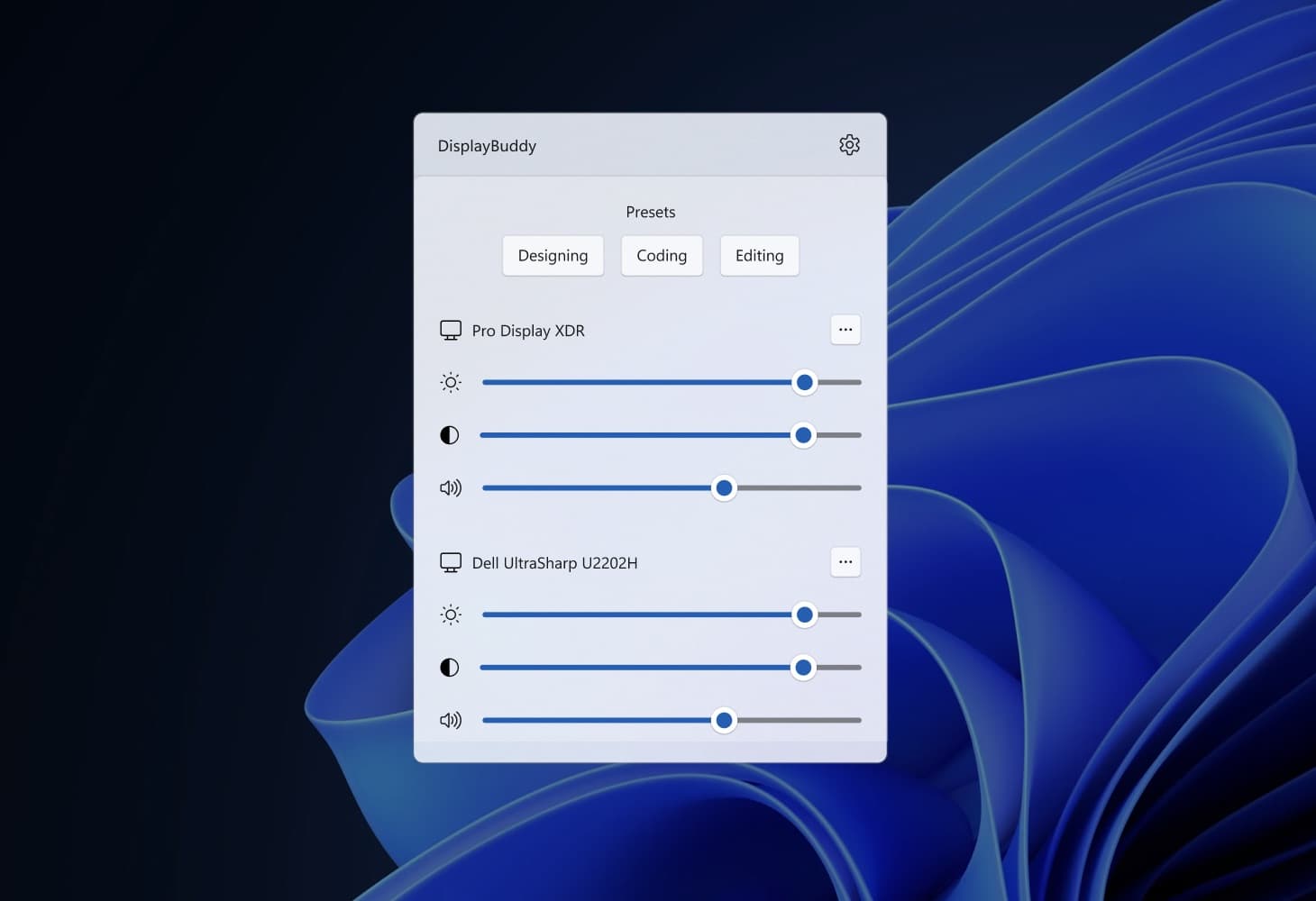
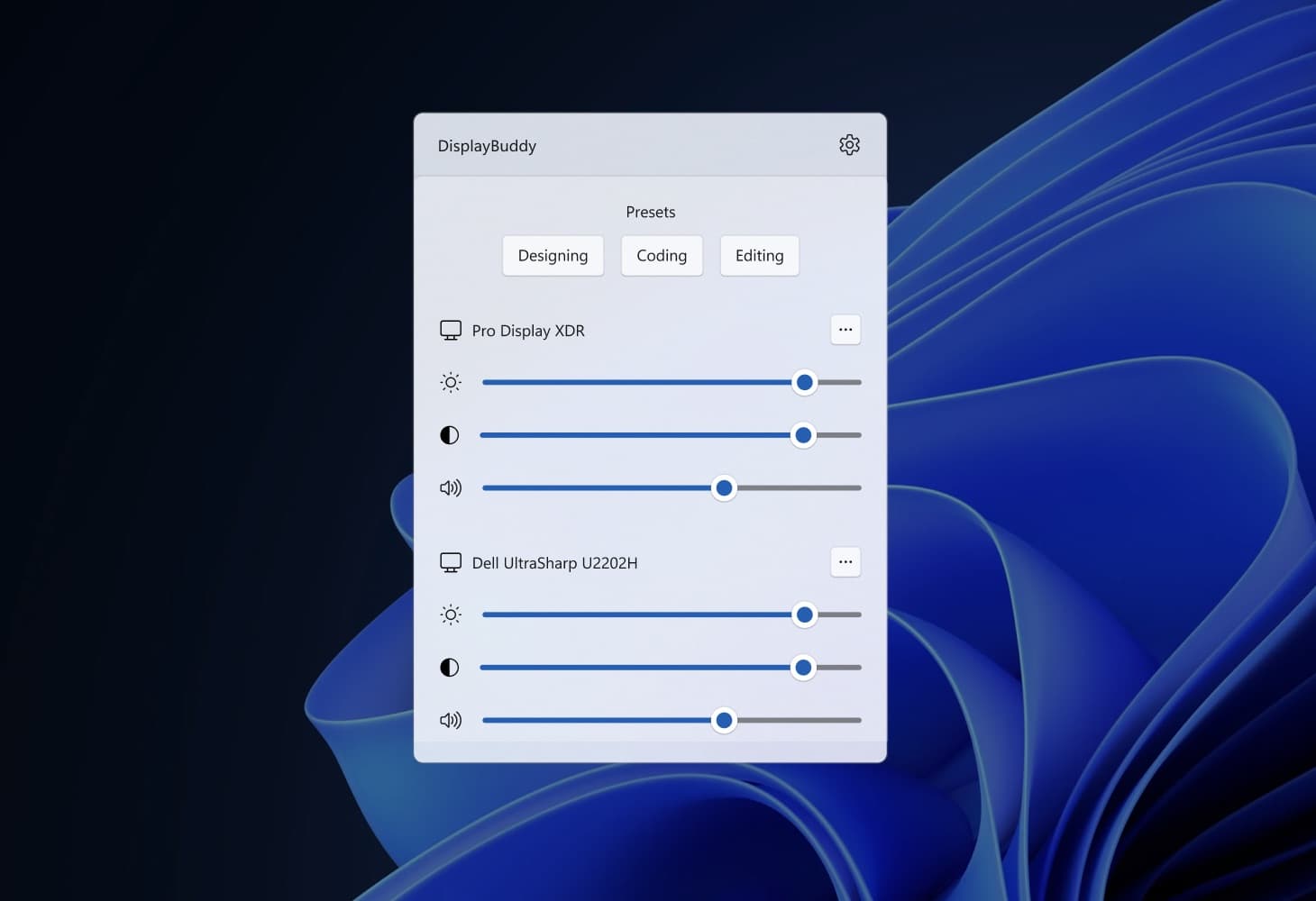





Get the ultrafine experience, with any monitor

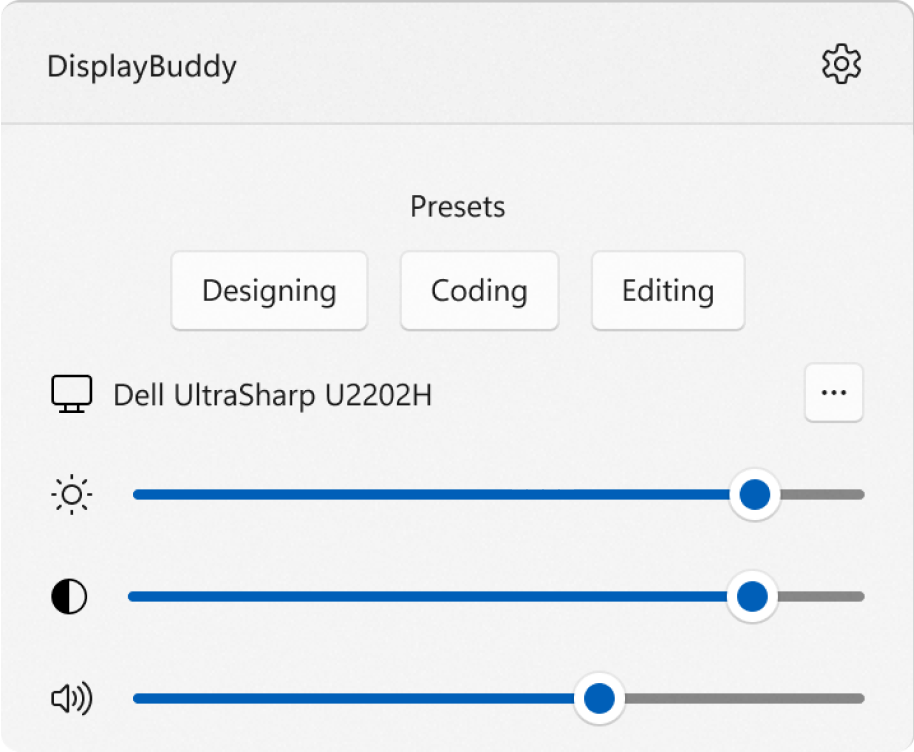
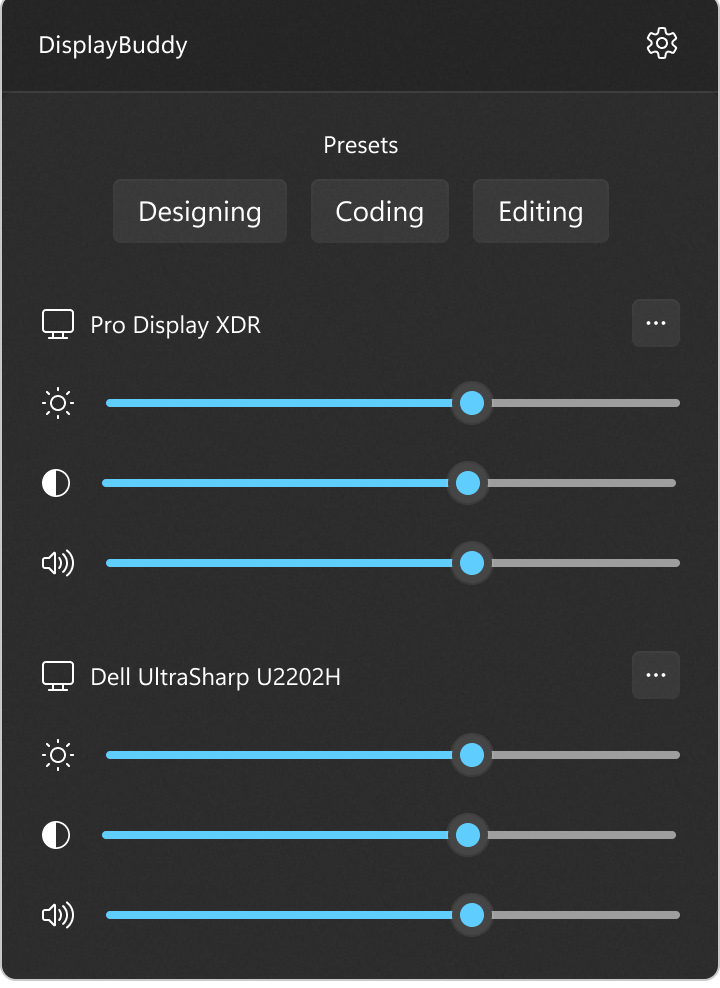
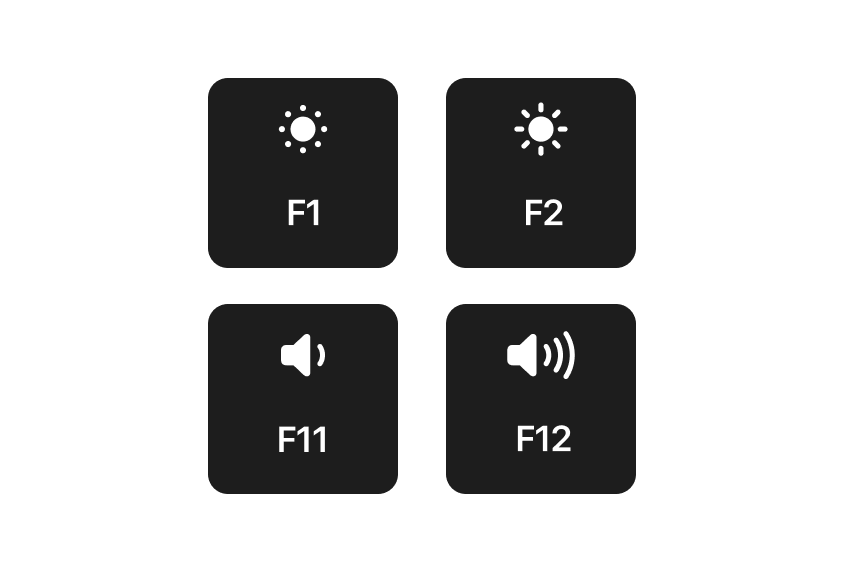
Get DisplayBuddy on the Microsoft Store
DisplayBuddy talks to your monitor using the DDC/CI specification. If you've a monitor that was manufactured in the last 10 years or so, there's a very high chance it will work great with DisplayBuddy! Most users using monitors from brands like Dell, LG, BenQ, Acer and Samsung use DisplayBuddy to control their displays.
You can get a free trial of DisplayBuddy on the Microsoft Store
DisplayBuddy is a full fledged display manager for Windows - it can even control your display resolution and input sources for your monitors, supports keyboard shortcuts, and can even control Apple manufactured displays.
I sometimes work during the night, and I don't want my two monitors at full blast hurting my eyes in dim light. I use DisplayBuddy to quickly switch my displays to the correct brightness without physically touching the buttons on my monitor at all.
You can use DisplayBuddy to effortlessly increase brightness or dim your laptop screen and external monitors. The app can easily handle adjusting the brightness of multiple displays at once, and is a great tool to adjust the brightness of a second monitor on Windows. A lot of users also use DisplayBuddy to easily brighten their screen based on the time of day to reduce eye strain.
A lot of monitors have built-in presets for brightness and contrast, like Game, Movie, Reading etc, which lock your monitor's brightness & contrast to predefined levels. I highly recommend you set this mode to Custom, so that DisplayBuddy can then control these values.
Some monitors also have a DDC/CI setting: make sure this is set to enabled. You can find more troubleshooting steps here.
Yes, DisplayBuddy is definitely available on Mac