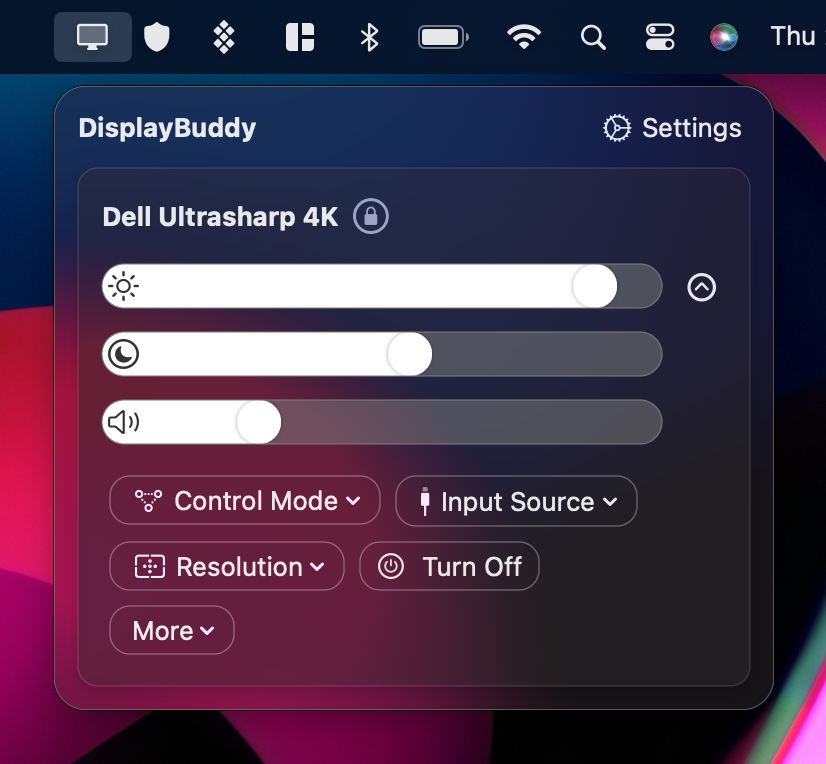In today’s digital age, where many of us spend long hours sitting in front of computers, the importance of ergonomics in monitor setup cannot be overstated. Poorly arranged monitors can lead to a range of health problems, from eye strain to neck and back pain. However, with the right adjustments and a little knowledge, you can create a setup which will not only enhance your comfort but also boosts productivity.
What does ergonomics mean? Ergonomics is the science of designing and arranging workspaces to fit the people who use them comfortably and efficiently. When it comes to monitor setup, the primary focus is on reducing physical strain and stress.
Here’s a few pro tips to make sure you have ergnomically correct desk setup:
Height And Distance
- -> Ensure that your monitor is positioned in a manner that the upper edge of the screen is at or below your eye level.
- -> Avoid the need to tilt or strain your neck forward to view the monitor effectively.
- -> Position the monitor directly in front of you, maintaining a distance of at least 15 to 20 inches as per your convenience.
- -> As a general guideline, aim to place the monitor approximately an arm’s length away from your seated position.
Screen Angle
- -> Position your monitor right in front of you, aligning it with your eye level. This setup eliminates the need for awkward neck or body twisting when viewing the screen.
- -> If feasible, place your monitor perpendicular to any windows to minimise glare. In a well-lit environment, you can tilt the monitor slightly downward to reduce any bothersome reflections or glare.
Ergonomic Monitor Stand
If it helps, get a monitor stand. Ergonomic monitor stands are smart workspace additions designed to simplify the task of achieving the ideal screen position for comfort and productivity. With their retractable and tiltable arms, they effortlessly address concerns related to screen angle, viewing distance, and glare. Plus, when you attach your monitor to one of these stands, you’ll find they’re handy for keeping your workspace tidy and well-organised.
Keyboard
A keyboard does more than you might think. It plays a significant role in the positioning of your arms, wrists, elbows, shoulders, and back. To keep things ergonomic, aim to maintain an angle greater than ninety degrees between your elbows and your body. In pursuit of this, adjust the position of your keyboard – bring it closer or move it farther away as needed to achieve this comfortable posture.
Chair
First and foremost, maintain a straight back, keep your shoulders squared and ensure your feet are flat on the ground. When spending extended periods in front of a computer, pay attention to the alignment of your hips with the rest of your body to maximise support. While these posture requirements may sound a bit strict, the ultimate goal is to create a comfortable and beneficial setup. For instance, consider using armrests to ease the tension in your shoulders while keeping them properly positioned. Additionally, adding extra cushions to your back and seat can provide comprehensive support for your entire back.
Display Resolution
Resolution of your screens plays a huge part in the sharpness of text and size of items on your screen. The right resolution can help you balance between size of items on the screen along with the crispness of text and images, and can greatly reduce eye strain and avoid the need for you to bend forward to look at something clearly on your screen. This is why, it’s crucial to find the right resolution setting for your monitor that confortable for you with the right posture.
Display Brightness
While it’s true that viewing angle and distance matter, we mustn’t overlook the visual characteristics of the screen itself. This encompasses factors like brightness, contrast, and resolution. Here’s a simple guideline: aim to match your computer screen’s brightness with the ambient lighting in your surroundings. To be more explicit, when you find yourself in areas with significant differences in brightness, it can lead to eye strain, fatigue, and headaches. To avoid these discomforts, just keep an eye on how your workstation’s brightness changes throughout the day and adjust your settings accordingly.
💡 The best part, DisplayBuddy can help with getting the brightness and sharpness of your monitors in control, so that you get the best experience and reduced eye strain!
DisplayBuddy lets you control your brightness without touching those clunky monitor buttons. DisplayBuddy, with its wide compatibility across Mac and Windows, offers a comprehensive solution to optimise your monitor’s brightness, resolution, contrast etc. This app also lets you sync controls across multiple monitors, control the volume of built-in speakers, and most importantly it lets you save all of your settings with presets and you can activate them later with a single click.
With this powerful app, you can effortlessly tailor your workspace to your unique needs, ensuring a comfortable and efficient experience.