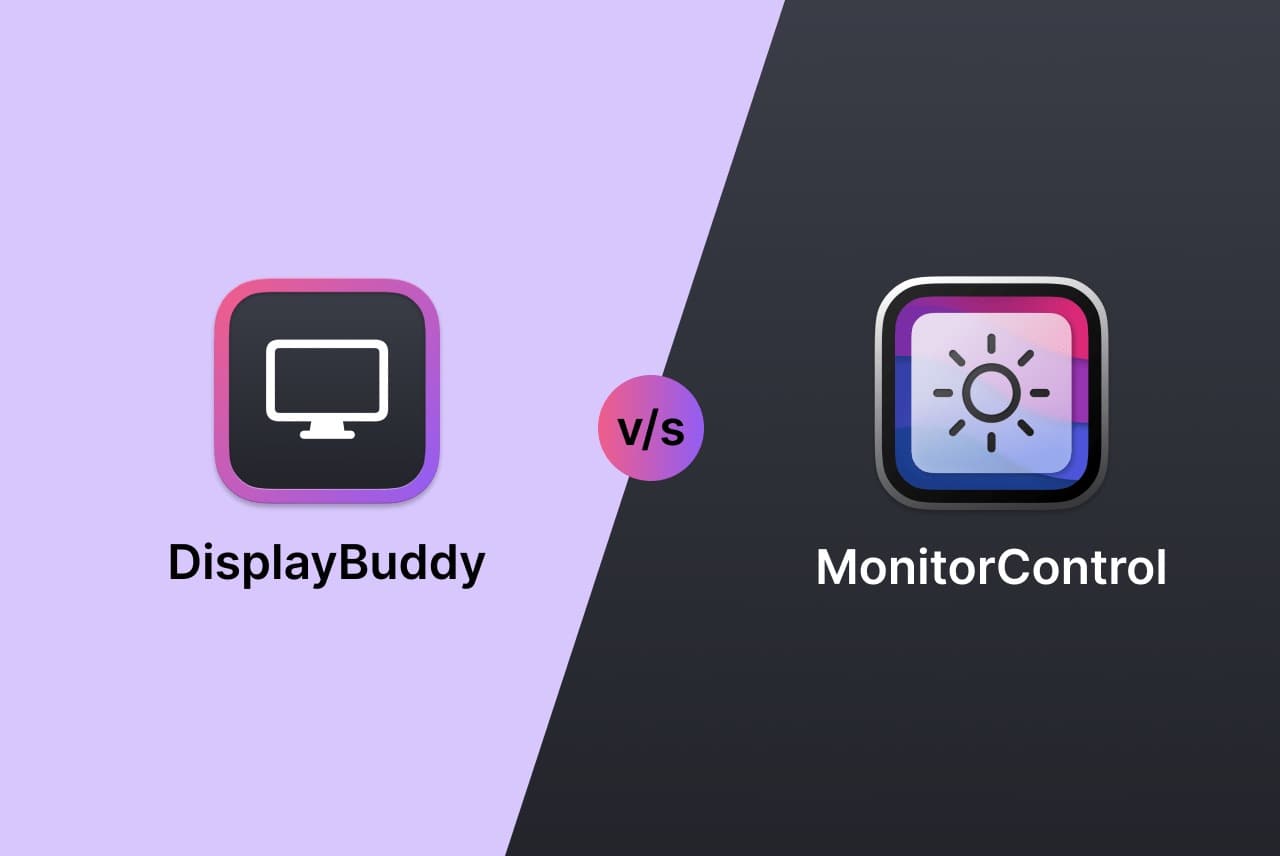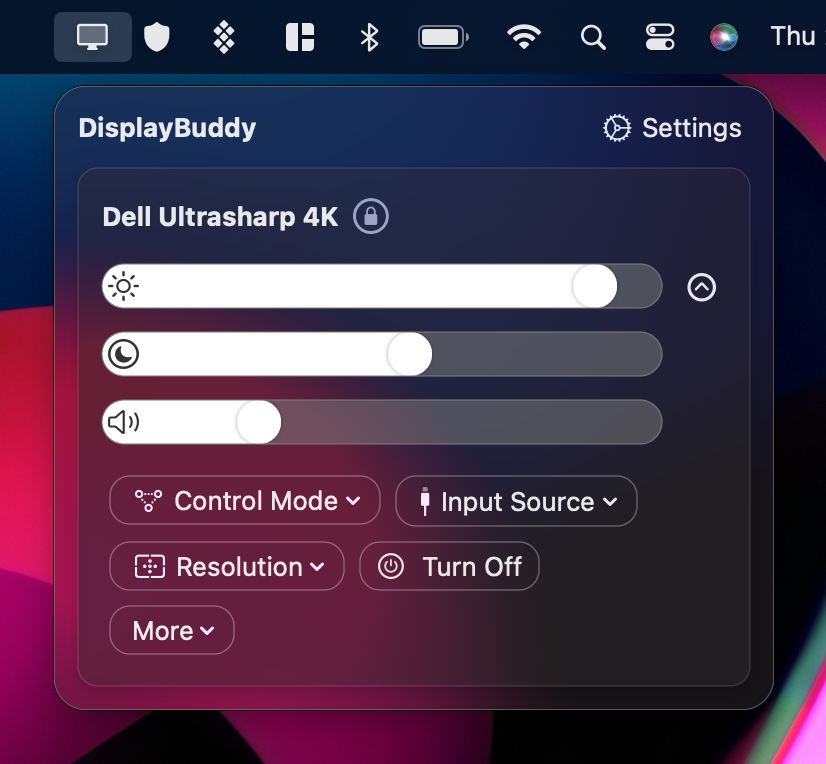DisplayBuddy and MonitorControl are two popular software tools that allow users to control their Mac’s displays. MonitorControl is an alternative to DisplayBuddy that has been appreciated for its simple user interface and open-source code over the years. However, it is no longer actively maintained, doesn’t get any new features and is mostly in maintenance mode. Its last release was in Sept 2023.
In contrast, DisplayBuddy is a powerful alternative to MonitorControl, offering advanced features while maintaining a simple user interface that does not interfere with user experience. DisplayBuddy users have received 50+ free updates in the past year, adding support for the latest Apple Silicon chips (M3, M3 Pro and M3 Max), support for Siri and Mac Shortcuts (“Hey Siri, set all my displays to 50% brightness”), as well as several useful features such as making your monitor follow the brightness of your Macbook’s screen, saving all your display settings as presets and restoring them easily with the single click, controlling display resolution and rotation, as well as a beautiful macOS Sonoma widget.
To help users choose between DisplayBuddy vs MonitorControl, here is a detailed comparison of their capabilities:
| Feature | DisplayBuddy | MonitorControl |
|---|---|---|
| Control the real brightness and contrast of monitors Native brightness control for all monitors without touching the buttons |
||
| Control displays made by Includes the Apple Pro Display XDR, Studio Display & Thunderbolt Display |
||
| Use keyboard brightness and volume keys Use the keys you’re already used to |
||
| Multi-monitor support Manage all your displays at a glance |
||
| Sync controls across multiple displays Make all monitors follow one monitor’s brightness or contrast |
(Only with Mac’s built-in display) |
|
| Control the volume of monitor speakers For monitors with built-in speakers |
||
| Change Display Inputs Switch your display inputs between HDMI, DisplayPort, and others with just a click |
||
| Create Presets Save settings across multiple displays and restore them with a single click |
||
| Use Siri to control your monitors “Hey Siri, set all my displays to 80% brightness” |
||
| Control Samsung Smart Monitors Full volume, input source and remote control of Samsung Smart Monitors like the M5, M7, M8 and ViewFinity S9 |
||
| Control Brightness for SideCar, Airplay & DisplayLink Displays Control your iPad display when using it with your Mac! |
||
| Turn off your monitor Turn off your monitor without touching it’s power button! |
||
| Supports Mac Shortcuts Setup automations on the Shortcuts app to control your monitors as part of your workflow |
||
| Beautiful macOS Sonoma Widget Activate saved monitor settings directly from your desktop |
||
| Control display rotation Easily rotate your displays to match your physical monitor - 0°, 90°, 180°, or 270° |
||
| Control display resolution |
DisplayBuddy lets you control the real brightness of your monitors directly from your Mac - no need to touch your clunky monitor buttons! It has been tested on a wide range of monitors from manufacturers such as Dell, Acer, LG, Samsung, BenQ & Asus, and works flawlessly with most displays. It’s a one-time purchase with a lifetime license, and a 7-day no questions asked refund guarantee if it doesn’t work with your monitor.
DisplayBuddy is an essential tool if you’re using external displays with your Mac. Here’s the big list of things you can do with DisplayBuddy.