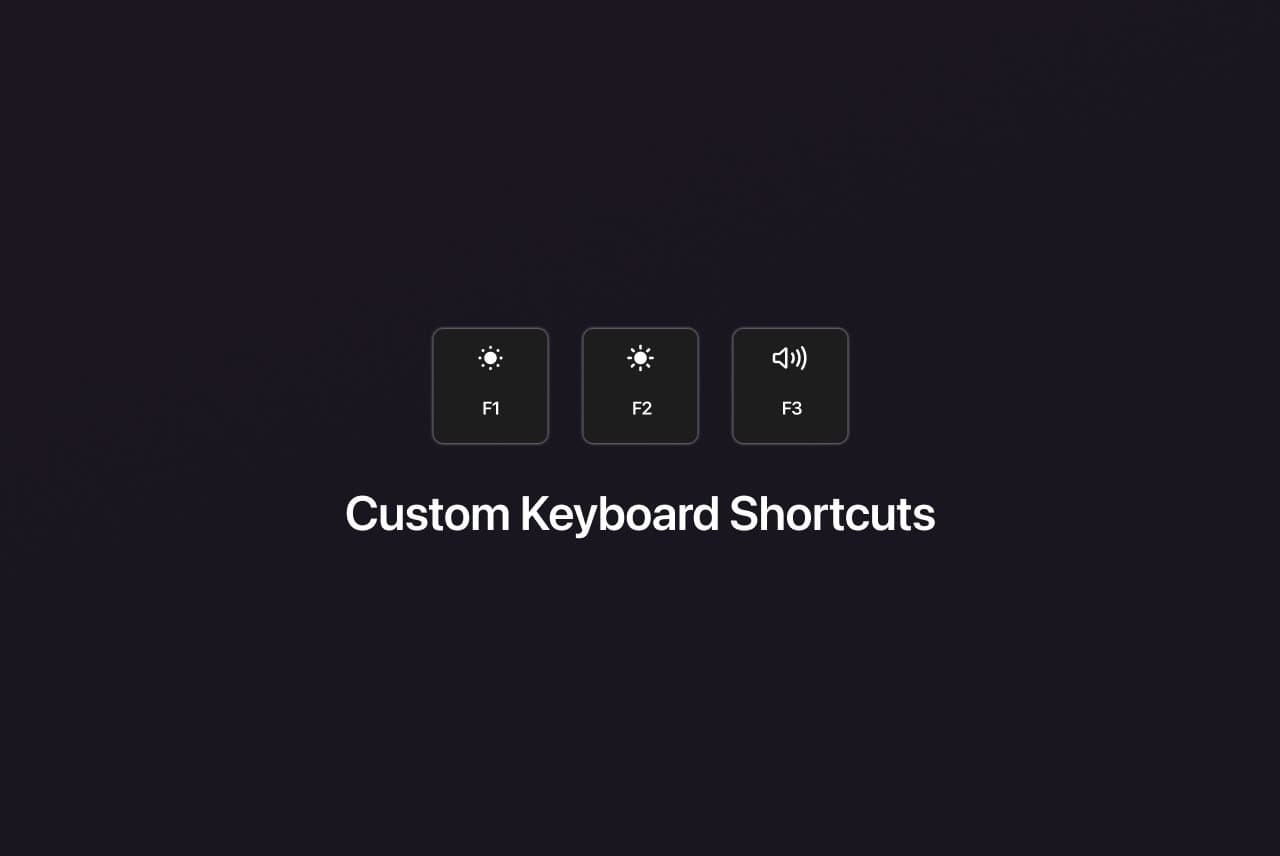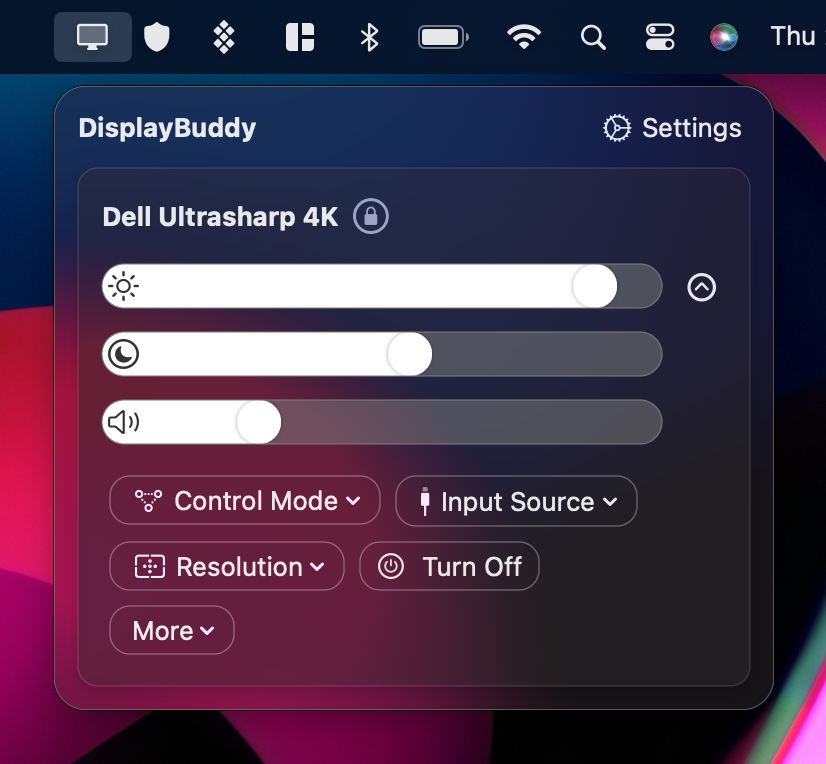You can use the volume keys on your keyboard (generally same as the F11 / F12 function keys) to control the volume of your monitors with built-in speakers. To enable this option:
-
Click on the Settings Icon in DisplayBuddy > Preferences > Keyboard Shortcuts and check “Use Volume keys to control volume for all displays”.
-
macOS requires you to give DisplayBuddy additional permissions to utilise your volume keys. You’ll need to provide Accessibility permissions to DisplayBuddy via macOS System Preferences > Privacy & Security > Accessibility > Enable DisplayBuddy.
The video above also shows you all steps needed to enable volume control using volume keys on your keyboard.
DisplayBuddy lets you control the real brightness of your monitors directly from your Mac - no need to touch your clunky monitor buttons! It has been tested on a wide range of monitors from manufacturers such as Dell, Acer, LG, Samsung, BenQ & Asus, and works flawlessly with most displays. It’s a one-time purchase with a lifetime license, and a 7-day no questions asked refund guarantee if it doesn’t work with your monitor.