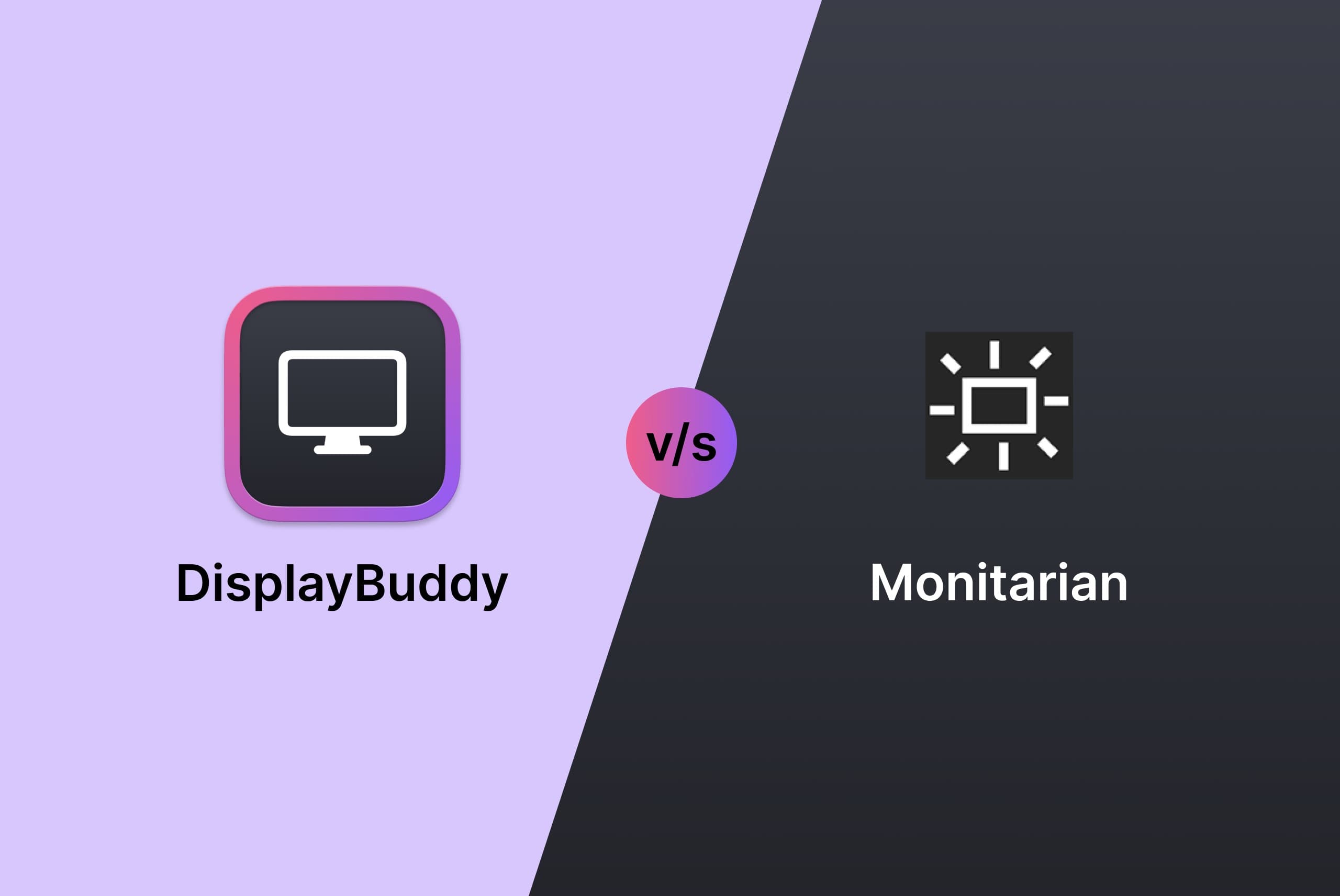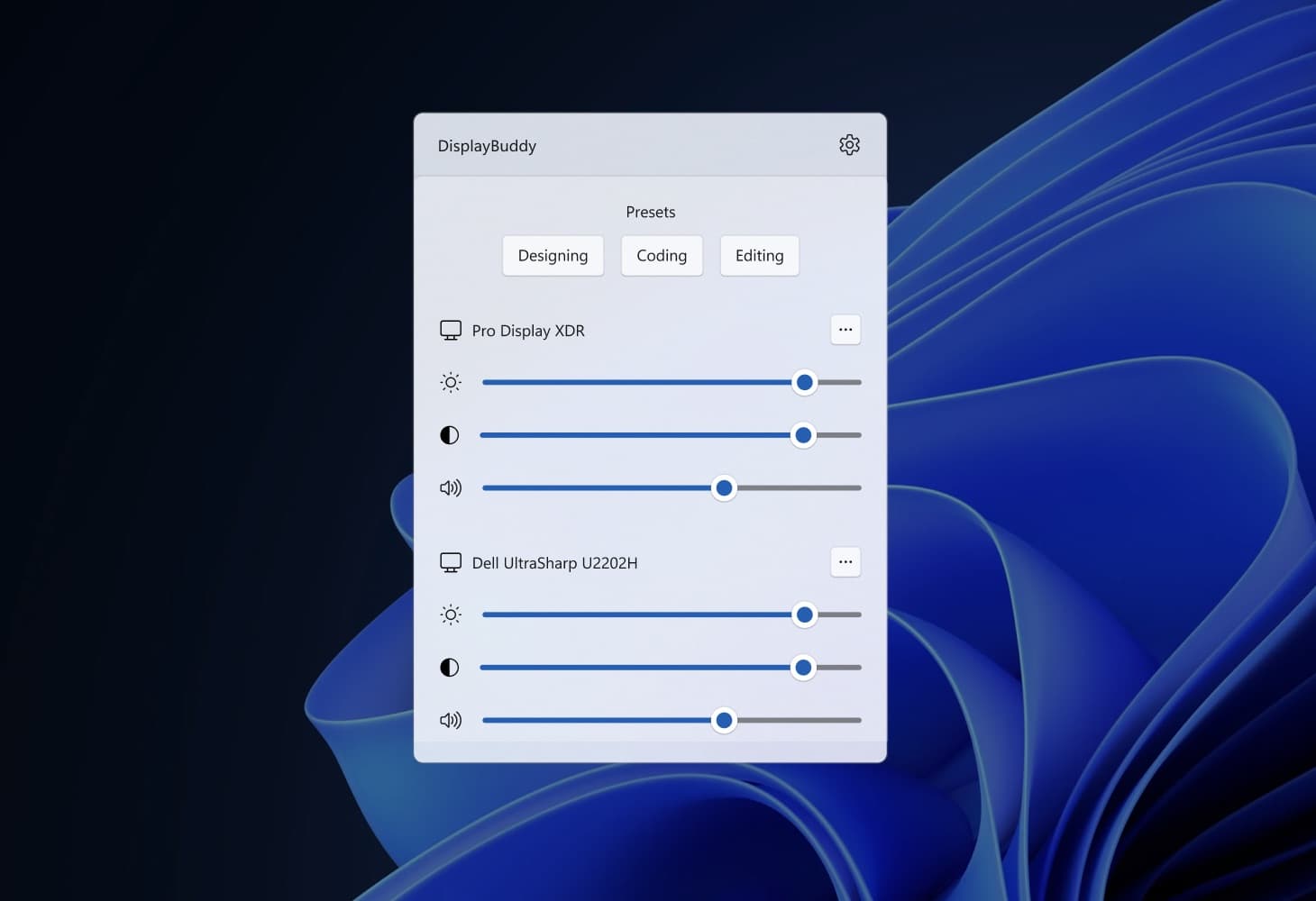DisplayBuddy and Monitorian are two popular software tools that allow users to control their monitors on Windows. Monitorian is an alternative to DisplayBuddy that has been appreciated for its user interface and open-source code over the years. However, Monitorian’s features are limited to controlling your monitor’s brightness, lacking important features like volume control, support for some of the latest monitors (like the one’s made by Apple) and looks dated on Windows 11. The app has quite a clunky interface hidden behind obscure menus, and also requires a monthly subscription to use some it’s advances features, despite missing critical features like resolution and rotation control for all your screens.
In contrast, DisplayBuddy is a powerful alternative to Monitorian, offering advanced features like controlling monitor contrast, input source (HDMI, DisplayPort, USB-C, etc), support for turning off displays and easily saving brightness levels across of your monitors to restore later with a single click!
To help users choose between DisplayBuddy vs Monitorian, here is a detailed comparison of their capabilities:
| Feature | DisplayBuddy | Monitorian |
|---|---|---|
| Control the real brightness and contrast of monitors Native brightness control for all modern monitors using DDC/CI without touching the buttons |
||
| Use keyboard brightness and volume keys Use the keys you’re already used to |
||
| Multi-monitor support Manage all your displays at a glance |
(only upto 4 monitors) |
|
| Control displays made by Includes the Apple Pro Display XDR, Studio Display & Thunderbolt Display |
||
| Control the volume of monitor speakers For monitors with built-in speakers |
||
| Create Presets Save settings across multiple displays and restore them with a single click |
||
| Control display rotation Easily rotate your displays to match your physical monitor - 0°, 90°, 180°, or 270° |
||
| Control display resolution |