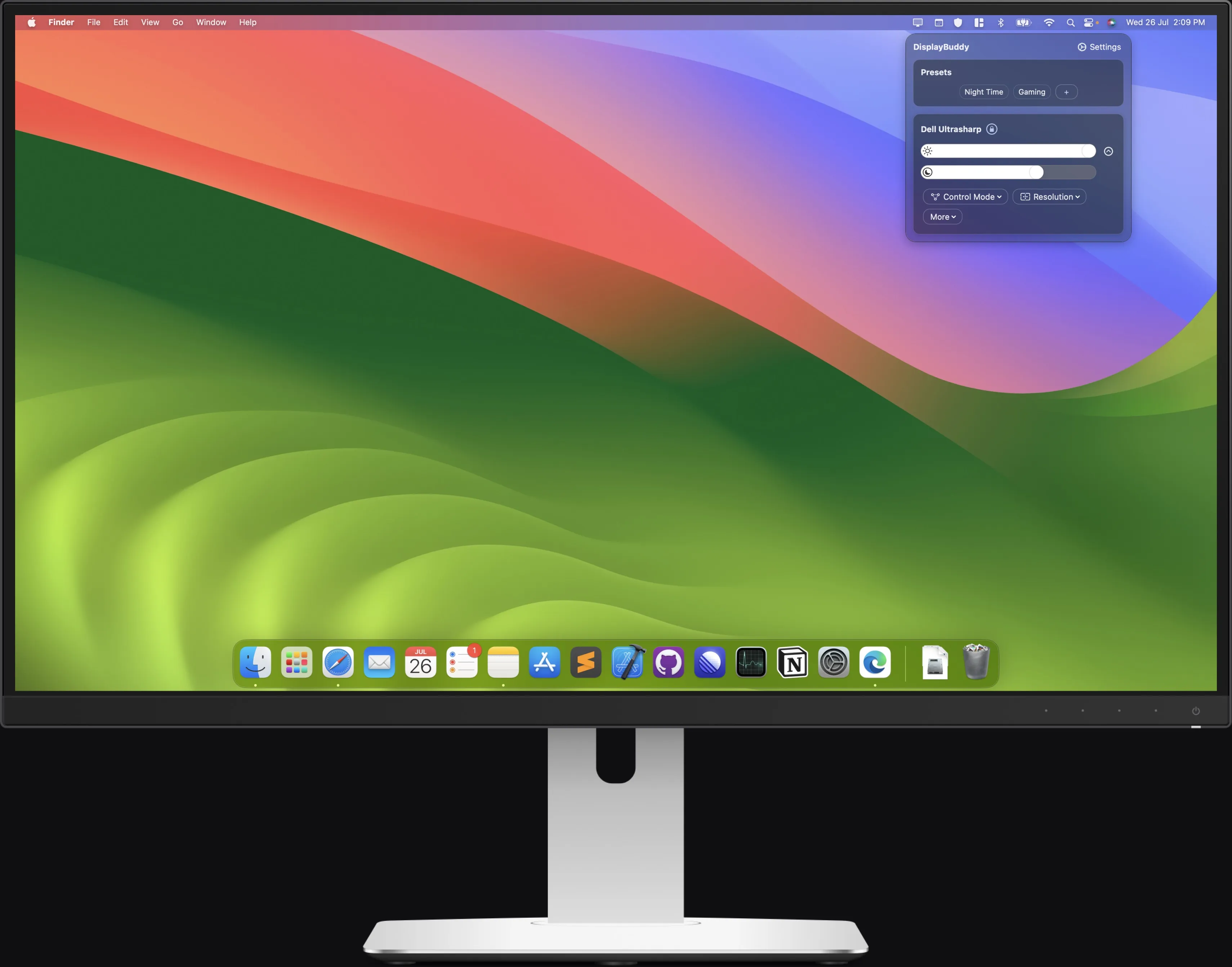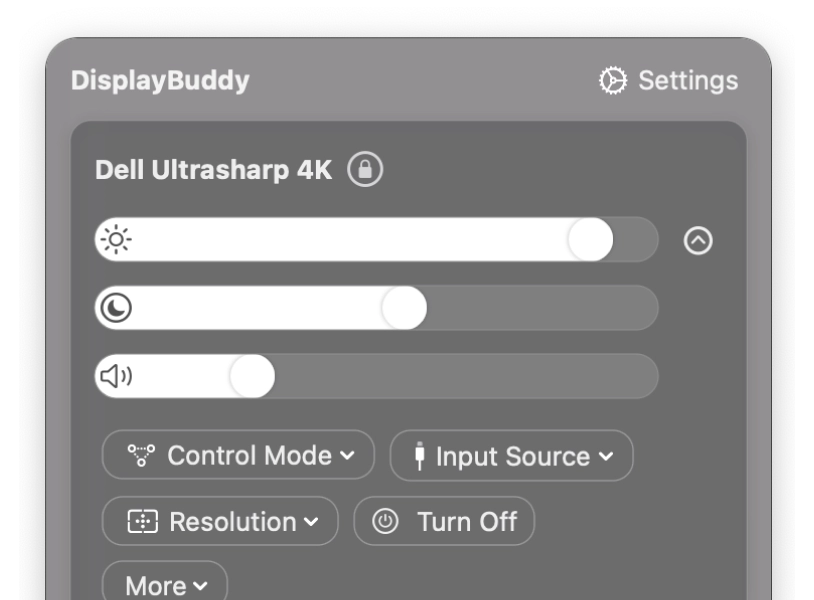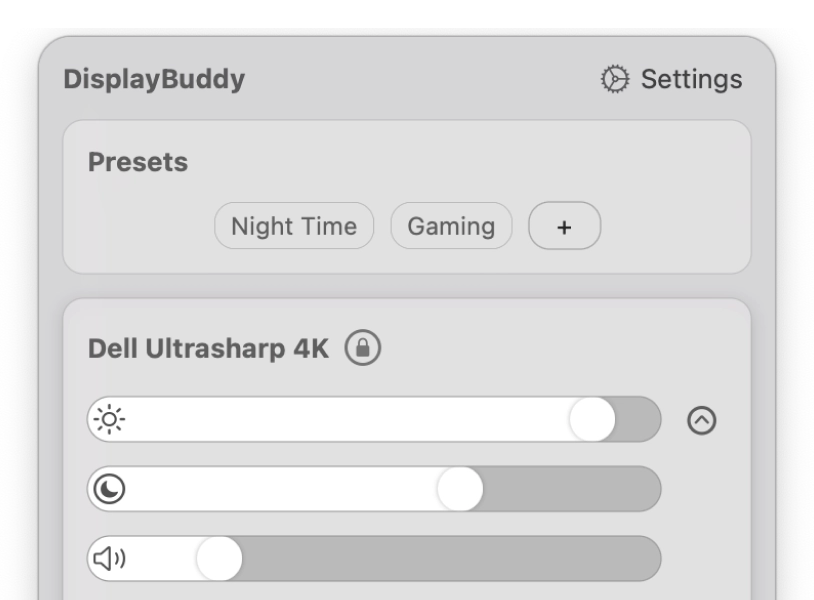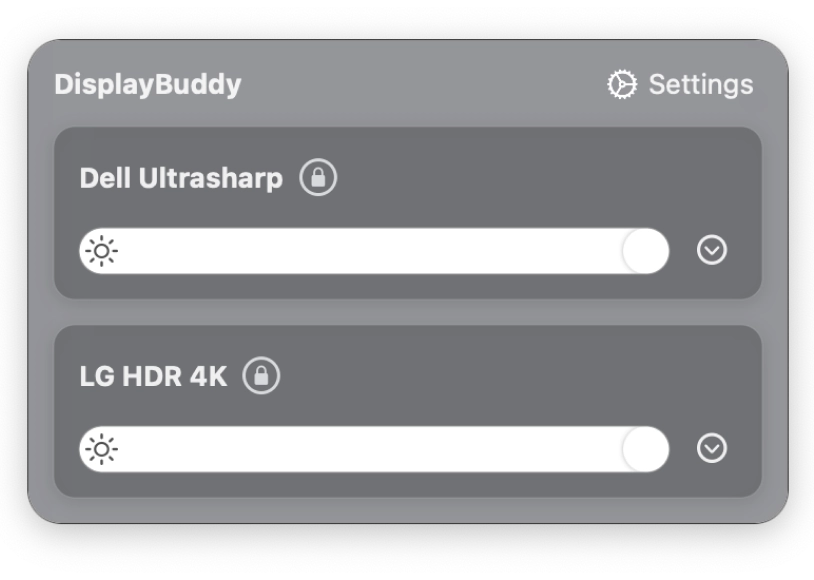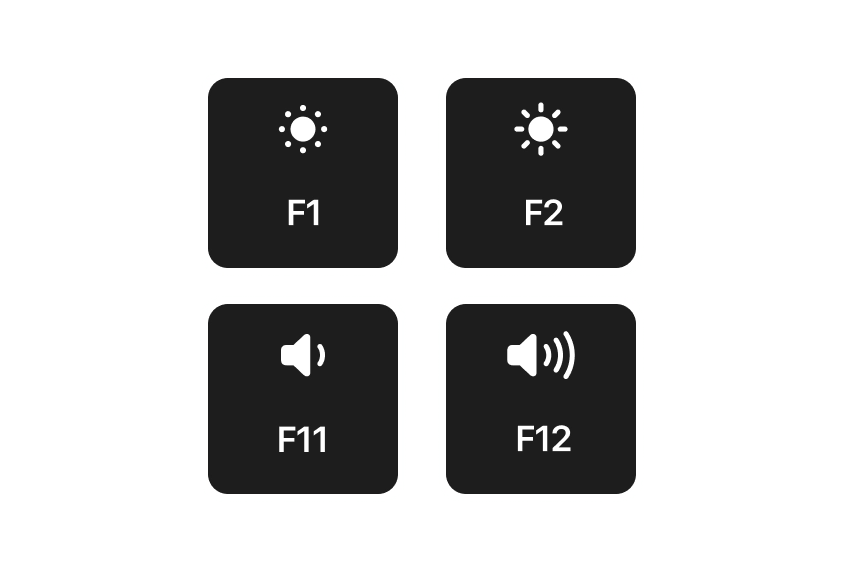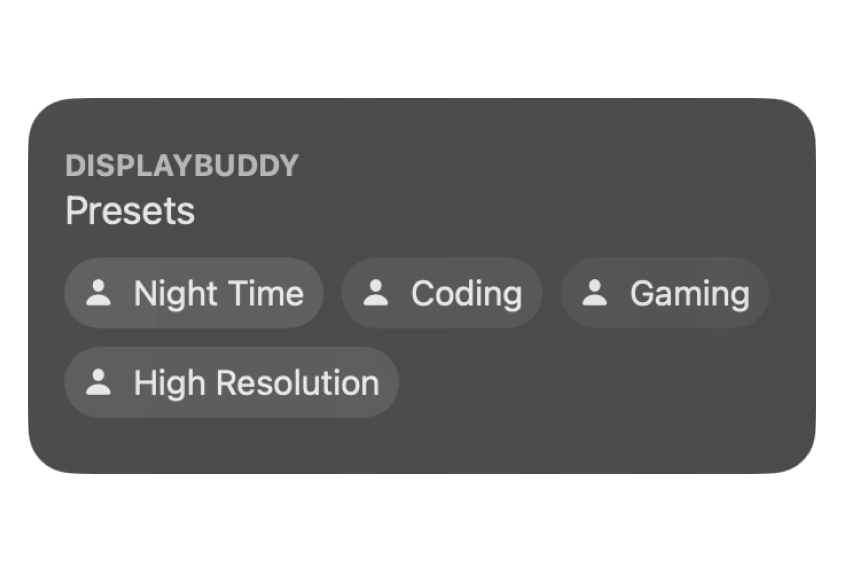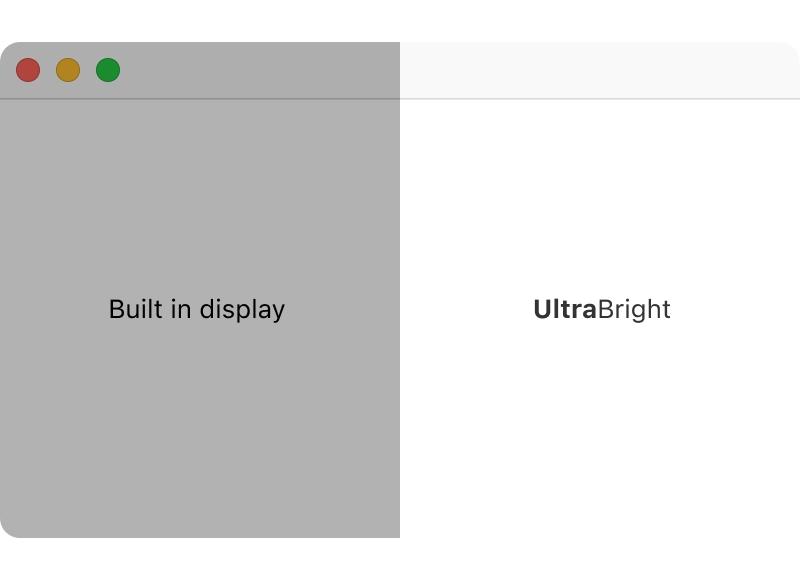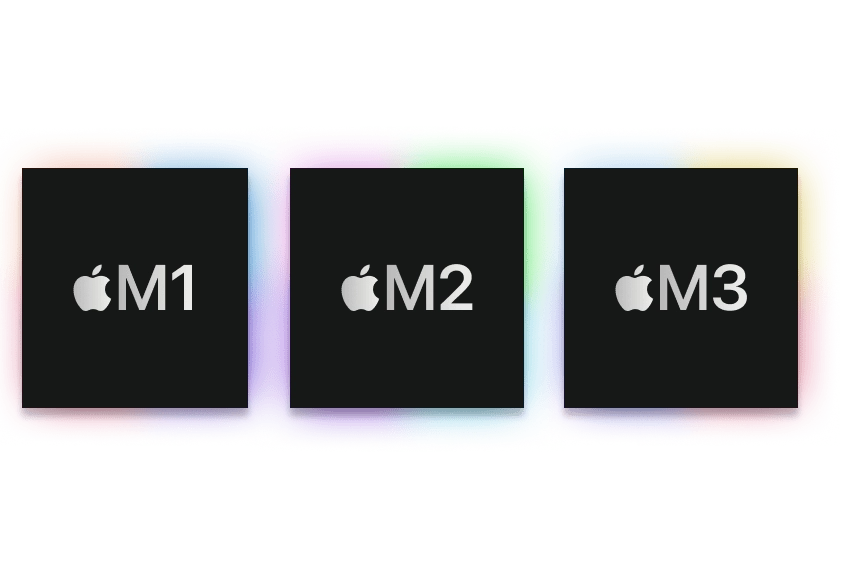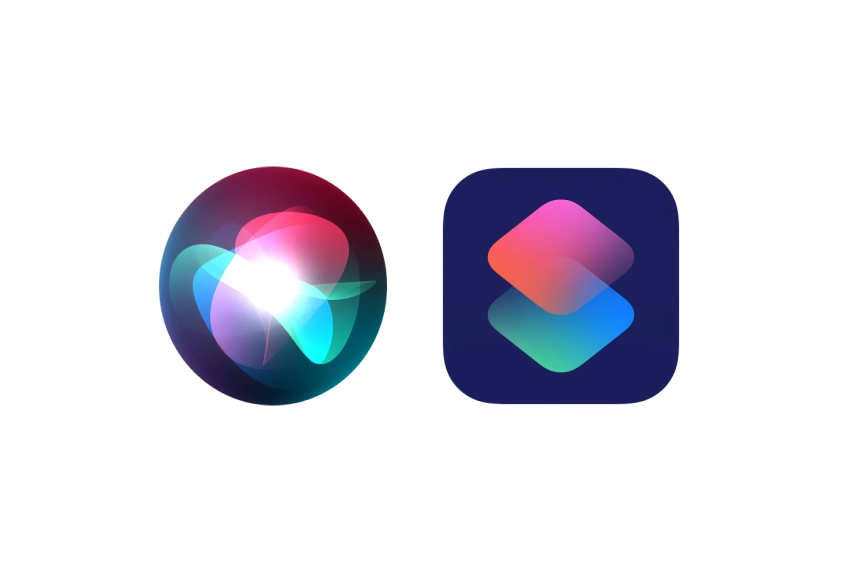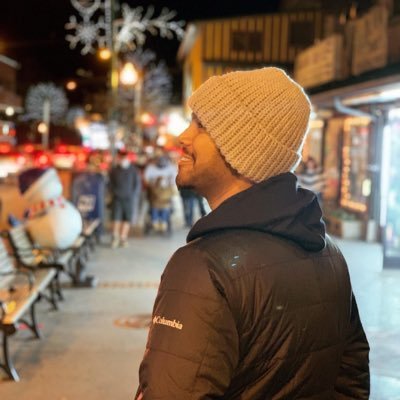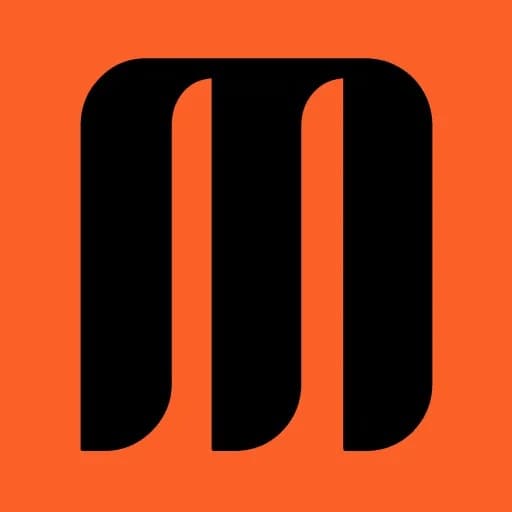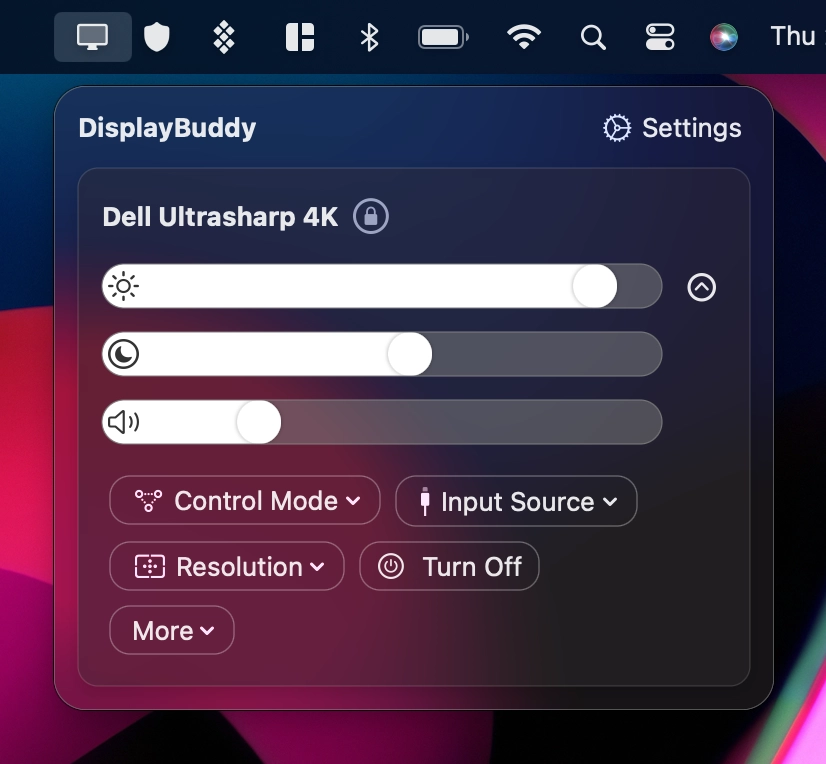Will it work with my display?
DisplayBuddy talks to your monitor using the DDC/CI specification, and it works with 95% of monitors from the past decade! Most users using monitors from brands like Dell, LG, BenQ, Acer and Samsung use DisplayBuddy to control their displays. DisplayBuddy also works with Samsung smart monitors like the Samsung M5, M7, M8, M9 and ViewFinity S9.
Try risk-free – Full refund within 7 days, no questions asked.
Do you offer a free trial?
You can purchase and try DisplayBuddy risk-free, and it doesn't work for you, we'll refund your purchase, no questions asked.
You can also try DisplayBuddy & 220 other top class Mac apps free for 7 days on SetApp.
How many Macs can I run this on?
Your license is valid for use on upto 1 Macs you own with the Single license. There are also Personal (2 Macs) and Team (5 Macs) licenses available.
Are Apple Silicon Macs supported?
Yes, Apple Silicon (M1, M1 Pro, M1 Max, M1 Ultra & M2, M2 Pro, M2 Max) Macs are supported, and can control external display brightness, contrast and volume using DDC. You can also use DisplayBuddy to adjust the iMac screen brightness or the Apple Studio Display / Pro Display XDR Brightness.
Note: DDC on the HDMI port in M1 Macs doesn't work yet, because it doesn't forward DDC commands to the display for a currently unknown reason. Displays connected to the Thunderbolt / USB 4 ports work fine with DDC, and the HDMI port of M2 Macs also work fine.
How can I download the latest version?
You can click the settings icon in the bottom right of DisplayBuddy and select "Check for Updates" to automatically get the latest version. You can also get the latest version of DisplayBuddy here.
If you're using an older macOS version like High Sierra, Mojave or Catalina (10.13 -> 10.15) you candownload and use DisplayBuddy 1.45, which supports these older macOS versions.
Can I adust brightness automatically based on time of day?
Yes, you can adjust brightness and other controls of your displays using DisplayBuddy actions with the Shortcuts app on Mac. You can save your required display settings as a DisplayBuddy preset, and then activate that preset automatically using a Shortcuts automation.
Can I make my external monitor follow the brightness of my Macbook screen?
Yes! You can use the sync feature in DisplayBuddy to make any screen follow the brightness of another screen on Mac. This is especially useful when you want your external monitor's brightness to follow the built-in display of your Macbook Pro or Air. You can enable this by clicking your Display name > Sync to this display.